Fixing Water Damaged MacBook in Easy Steps
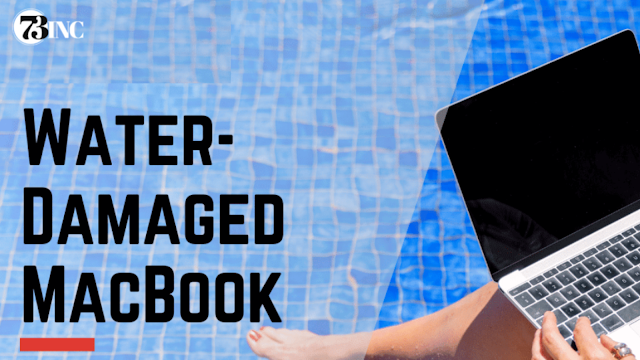
73Inc are an Apple repair facility located in Auckland, and our goal is to offer affordable solutions for all Apple products. When the newest version of a device is out, in our opinion, it shouldn't be discarded. We think that the greatest option for all devices and the environment is to offer them a second chance.
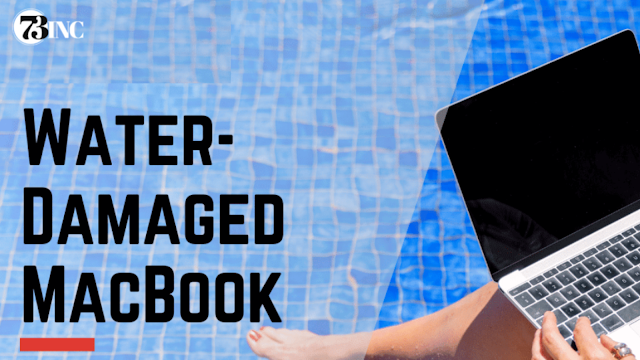
It can be said that any electronic device that doesn't charge is just like a brick, no matter how costly the device is. The same thing goes for your MacBook. Despite advanced Hardware, super sleek design and modern features, your MacBook can develop some issues, and the most annoying one is MacBook charging issue. Are you facing the same issues and wondering how to get rid of this issue? Even though you can get this fixed through the MacBook Repair Auckland, there are some tips that you can try to fix yourself.
Cool Down Your MacBook
Sometimes, overheating can lead to MacBook charging issues. While using your MacBook, avoid air vents blockage. Besides, uninstall all the battery-draining apps. You can install a CPU monitor app to check which app is draining CPU usage.
Check the Battery Health of Your MacBook
Constant use of the device can wear the batter. So, if your MacBook is not charging, then you need to check the battery's health. For this, click the Apple icon located on the menu bar and press the Option key simultaneously. Now you need to click on the System Information. Then go to the Hardware and then click on Power. Now you can see the battery condition. If it is showing Replace Now or Service Recommended, then you may opt for MacBook Charging issues repair Auckland service.
Check the Power Cable and Adapter
Make sure that the power cable and adapter of your MacBook are not damaged. Damaged charging accessories can also cause this issue. If you don't find any sign of damage, then ensure that the adapter is properly connected. You can also try cleaning the power port for debris and dust.
Recalled MacBook
Due to the battery overheating issue, Apple recalled some MacBook models that were sold between the years 2015 and 2017. So, here you need to check the serial number of the device to know whether your device comes under this. You can visit the official Apple Support page and enter the serial number to know whether you can take advantage of this program. If you are eligible, then the company will offer you a new device.
Try By Resetting the SMC
Most MacBook repair Auckland experts suggest resetting the SMC when a MacBook develops a power or battery-related problem. Give it a try. The SMS-System Management Controller of the MacBook controls different functions, and resetting it can solve many issues. For this, first, you need to disconnect the system's power adapter and then turn it on. Then connect the adapter again. You need to press and hold the Shift, Ctrl and Power buttons simultaneously for around 10 to 15 seconds. After that, remove your hand Power on your MacBook and check whether the issue is still there or not.
Reset NVRAM
NVRAM means Non-Volatile Random Access Memory. If the MacBook is not charging, then you should try to reset the NVRAM. For this, shut down your MacBook. Then restart and, at the same time, press and hold the Option, Command, R and P keys together for around 15 to 20 seconds. Now you can hear three chimes suggesting the NVRAM has been reset successfully. This may resolve the MacBook battery charging issue.
It's Time to Update Your MacBook
If your MacBook is not charging, then the problem might be with the software. Apple regularly releases system updates to integrate different new features and improve functionalities, including battery usage and the system's communication with the adapter. So, sometimes, updating your MacBook's iOS to the latest version can work. To update the system, you need to open the System Preference and then click on Software Update. If the system detects a new version, then download and install it. Restart the device after the installation.
If Nothing Works: Contact the Experts
In most cases, the above-mentioned tips can get the issue fixed. However, if you are still facing the issue, then it's time to opt for the best MacBook Charging issues repair in Auckland, as the issue might be with the Hardware or DC jack. And for this, you can always count on 73inc. With years of experience in this, they offer fast and budget-friendly MacBook repair Auckland solutions. Take the help of the experts and get your MacBook repaired now.
Comments
Post a Comment